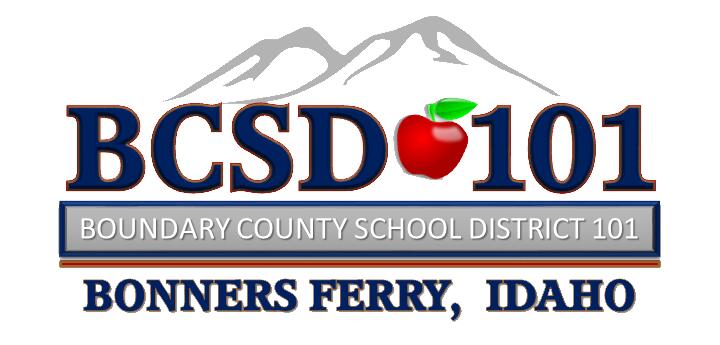Skyward Tutorials and Login Information
Instructions to log into BCSD #101 Skyward Employee Access:
- Follow this link to access BCSD's Skyward portal: BCSD SKYWARD
- Enter your username in the "Login ID" field.
- Enter your password in the "Password" field.
If you do not know your username or password, contact the school district office at 208-267-3146 ext. 2.
Clocking in and out is easy with Skyward's "True Time" feature.
- Log into Skyward (see above steps for logging in).
- Once you are logged into the Employee Access Portal, click the True Time button at the top of the screen.
- When the pop-up menu opens, click the Quick Entry link located beneath the "True Time" header.
- Click the In button at the beginning of your shift, and the Gone for the day button at the end of your shift. If you are uncertain which code to clock in with, contact the school district office at 208-267-3146 ext. 2. For full-time employees, Skyward will automatically enter your lunch break if you clock in when you begin your shift.
- If you forget to clock in, click Add a Missing Record, to enter your time. A pop-up window opens and provides options for you to edit starting and ending times, and choose which code to clock in with.
- Click the Edit the Existing Times button if you need to make a correction.
- Enter notes into the Note section to communicate important information about your shift to a supervisor.
Be sure to always submit your timesheet at the end of your work week! Here's how:
- Log into Skyward (see above steps for logging in). Note: you must log into a web browser to submit time sheets.
- Once you are logged into the Employee Access Portal, click the True Time button again.
- When the pop-up menu opens, click the Unsubmitted link located beneath the "My Time Sheets" header.
- Ensure your time sheet is correct by selecting the time sheet and clicking the View Time Sheet button on the right. If you need to make corrections, follow the steps in the tutorial above. Pay attention to comp time and time off requests. If your time sheet is not correct, and you do not know how to fix it, contact a supervisor or call the district office. Do not submit the time sheet if it is not correct.
- If you are certain that your time sheet is correct, select the time sheet and cilck the Submit Time Sheet button on the right.
- Review your time sheet one more time, then click Submit.
- Enter any notes to your supervisor(s) with important information.
Personalize Your Experience
Load your dashboard with the items that are important to you, change your color theme, and adjust your accessibility settings.
View time off amounts and transactions in Skyward:
- Log into Skyward (see "Login" tutorial above).
- Click the Time Off button at the top of the page.
- Click the My Status link to review your time off allocations and usage.
- Open the expanding menu of each time off type by clicking the triangle button to the left of each item. This opens a dropdown menu showing all transactions for that type of time off.
Submit a new time off request:
- Log into Skyward (see "Login" tutorial above).
- Click the Time Off button at the top of the page.
- Click the My Requests link to submit a new request.
- This opens a list of past time off requests in sequential order. Click Add in the upper right corner.
- This opens a pop-up window with the following fields:
- Time Off Code: use the dropdown menu to enter the type of time off you would like to request
- Reason: use the dropdown menu to select the appropriate reason. If you are uncertain what to select, reach out to your supervisor for clarification.
- Description: enter notes to your supervisor and a description of the time off request.
- Type: use this button to select "Single Day" or "Date Range."
- Start Date / End Date: use the calendar to enter the days.
- If you are an hourly employee, the Hours field allows you to enter hours and minutes requested.
- Start Time: enter the start time.
- Check the box "Sub Needed" if necessary. Once you submit the request, Skyward will automatically take you to Frontline Absence Management where you will confirm your absence and request a substitute.