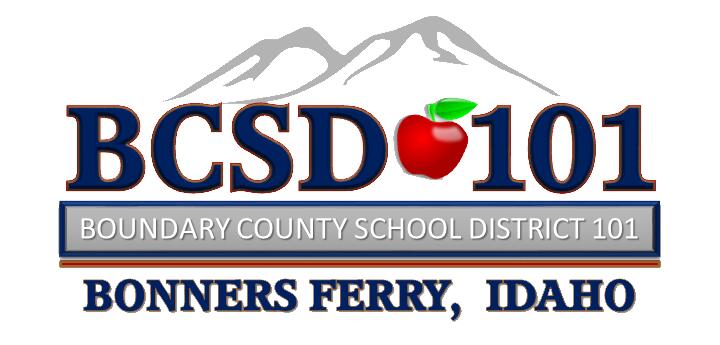Frontline Time & Attendance
LOGIN PORTAL
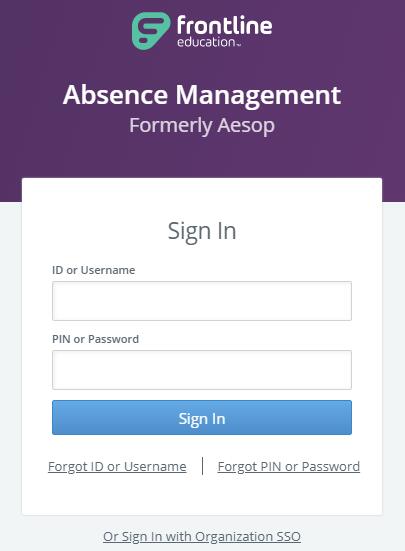
QUICKSTART GUIDES
Absence and Substitute Management
Finding Available Jobs
ABSENCE MANAGEMENT
We have the pleasure of notifying you that Boundary County School District 101 is using a service from Frontline Education that greatly simplifies and streamlines the process of recording and managing absences and finding substitutes. The Frontline Absence Management solution will be available to you 24 hours a day, 7 days a week and can be accessed via internet and phone.
Interacting with Frontline via the Phone
You can call Frontline toll free at 1-800-942-3767. Simply follow the voice menu to enter and manage absences and access other features. We recommend that you call in to check the computer recording of your name and title. To do this, press Option 5 and follow the prompts.
Your ID and PIN for the phone are as follows:
ID Number: PIN:
When entering an absence, please wait until you receive a confirmation number before you terminate the phone call. Your transaction is not complete until you receive a confirmation number.
When entering an absence, please wait until you receive a confirmation number before you terminate the phone call. Your transaction is not complete until you receive a confirmation number.
Requesting Time Off
To request time off, go to Skyward through the district's website. On the top ribbon under staff, click on Skyward. Click on Time Off tab; then on Request Time Off. Click Add, then fill out the form and check the box Sub Needed. This takes you to the Frontline Website where you need to request your time off and arrange for a substitue.
Interacting with Frontline via the Website
You will receive a personal invitation email with the subject line: Boundary County School District 101 invites you to Absence Management. If you have an existing Frontline ID Account, then click “Sign in with your Frontline ID.” Otherwise, click “Create a Frontline ID.” Enter a Username, Password, email address, and click the “I accept the terms and conditions” box. Click “Create Frontline ID” and you are in! For more information regarding creating your Frontline ID and to access the Frontline website, you will go to https://app.frontlineeducation.com. Here, you will be able to enter absences, check your absence schedule, update personal information, and exercise other features such as uploading your lesson plans for substitutes to view online.
Mobile App Access
After you have created your Frontline ID, you can then download the Frontline Education Mobile App. Upon opening the app, you will be prompted for a four-digit invitation code of 7354. Next, you will enter your Frontline ID credentials to sign in.
Note: You are NOT required to create a Frontline Account for Phone access. You automatically have Phone access. However, to gain Web access you must create a Frontline Account via your personal invitation email.